Managing employee expenses can be time-consuming—especially when it comes to logging them accurately in SAP Business One. In this guide, we'll show you how Fastbank simplifies the process of posting employee expenses and other bank transactions directly into SAP B1 in just a few clicks.
Whether you're handling a restaurant charge or reconciling payments to vendors and customers, Fastbank ensures a seamless experience.
Step-by-Step: Posting an Employee Expense in SAP Business One
1. Review Your Bank Transactions
Start by reviewing your bank feed in Fastbank. When you spot an employee-related expense—such as a business meal—you're ready to start the posting process.
2. Click the GL Button
Under the Actions tab next to the transaction, click the GL (General Ledger) button.
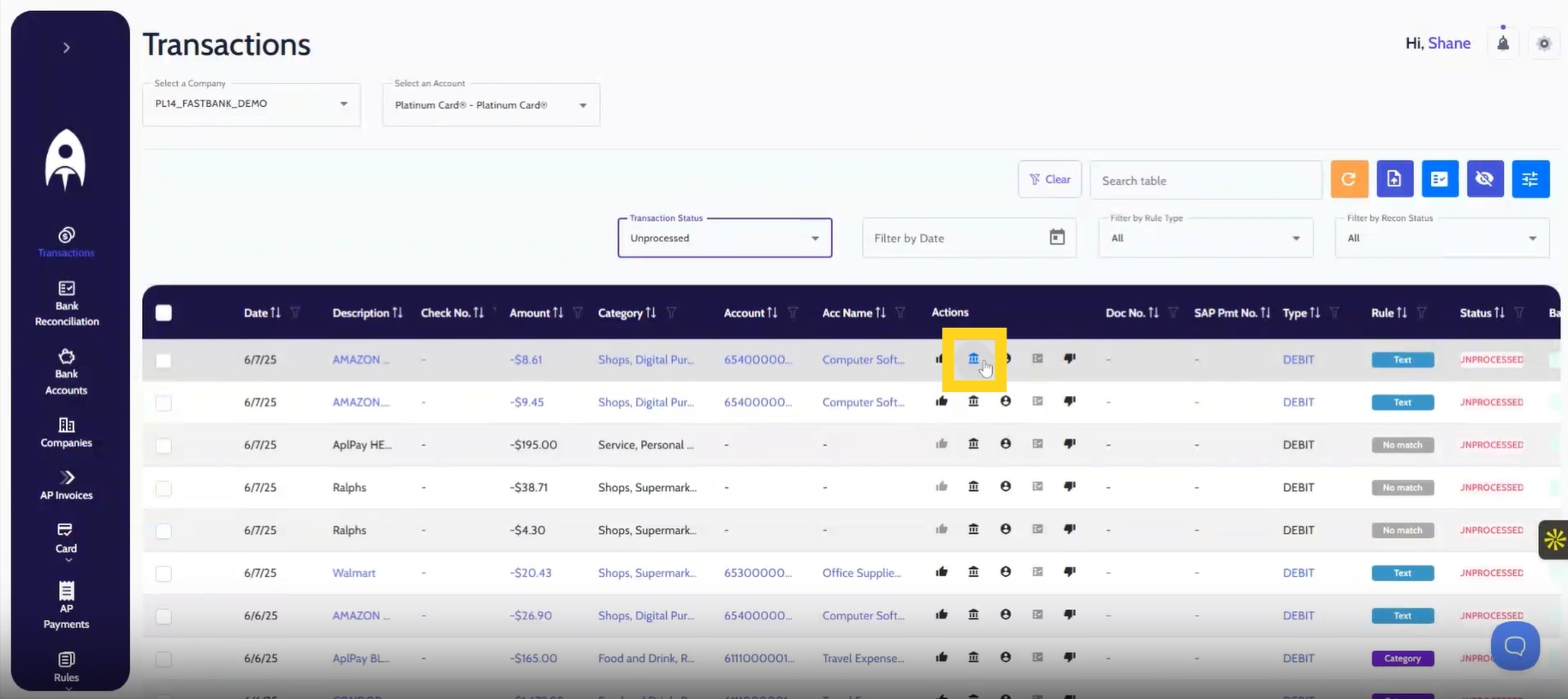
3. Open the Transaction Details Page
This brings up a detailed view of the transaction.
4. Search for the Correct GL Account
Click Search GL Account in the top right. In this example, you’d choose Travel Expenses.
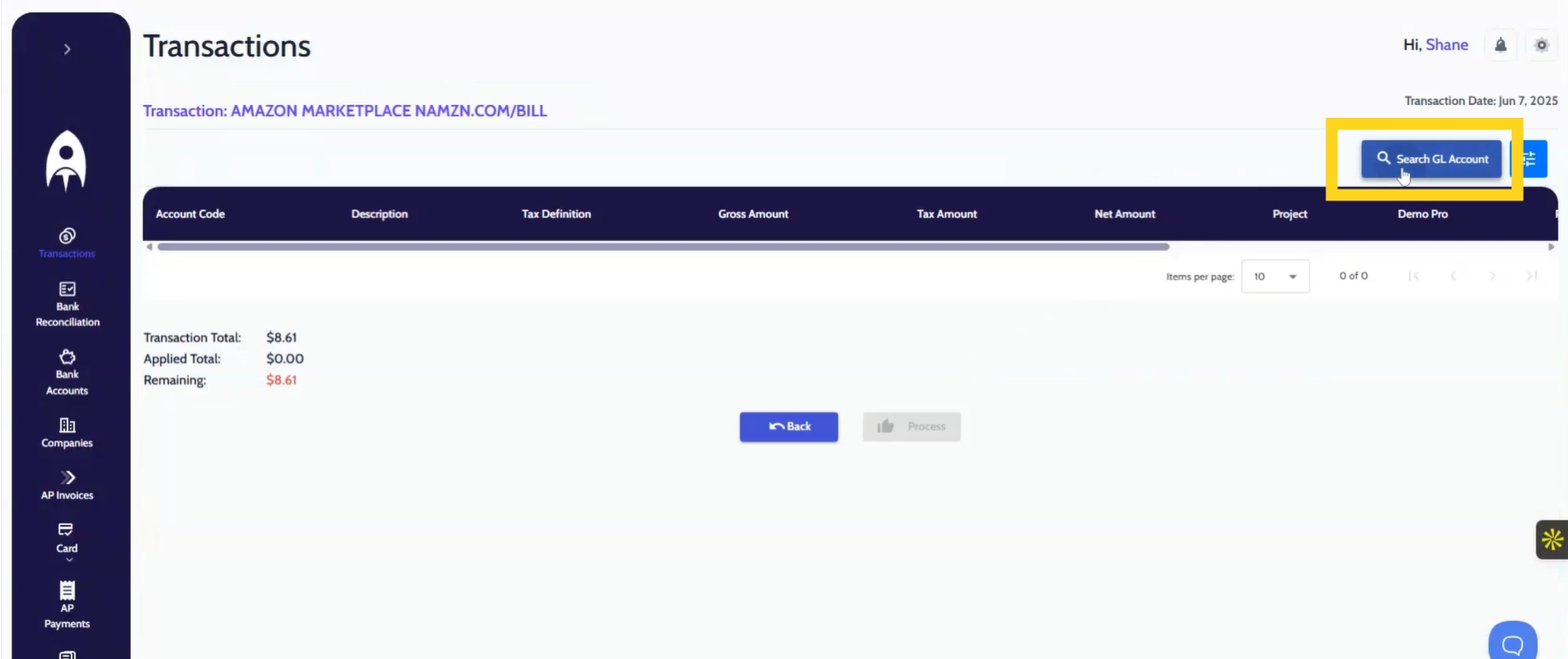
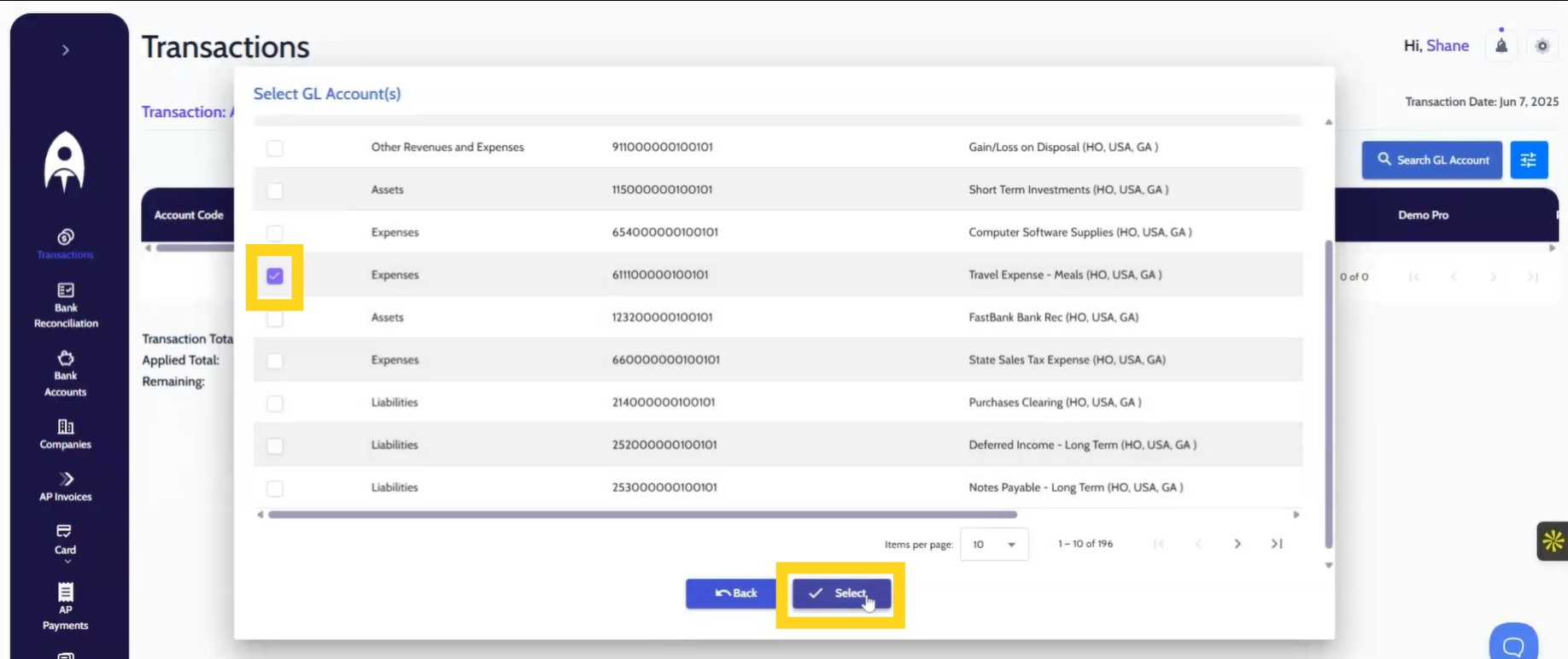
5. Add Dimensions (Optional)
If needed, add dimensions like Department, Project, or Region to keep your financial reporting accurate and segmented.
6. Process the Transaction
Once everything looks correct, click Processed. Fastbank will automatically create a clean incoming or outgoing payment entry in SAP Business One.
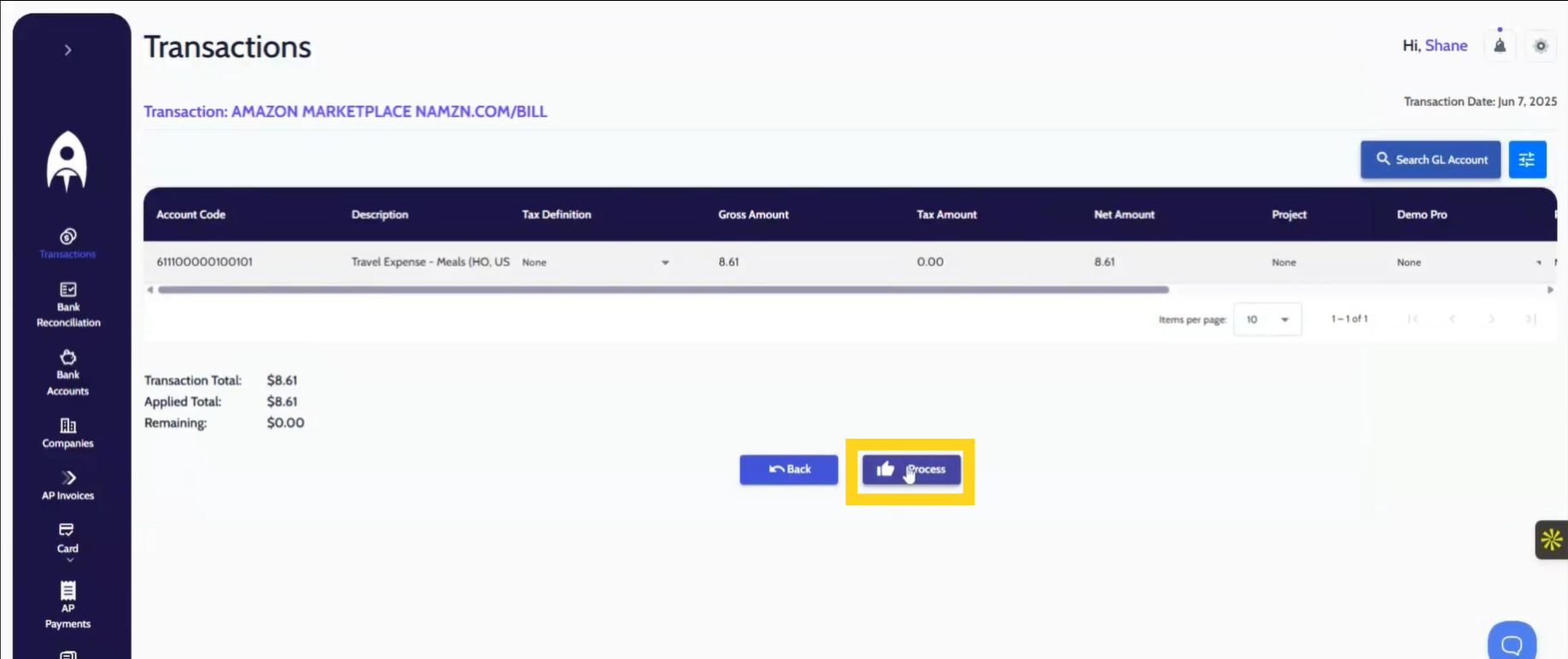
What About Vendor or Customer Transactions?
Sometimes, the transaction isn't an expense—it should be linked to a vendor or customer. Here's how:
1. Click the BP Icon
Under the same Actions tab, click the BP (Business Partner) icon for the transaction.
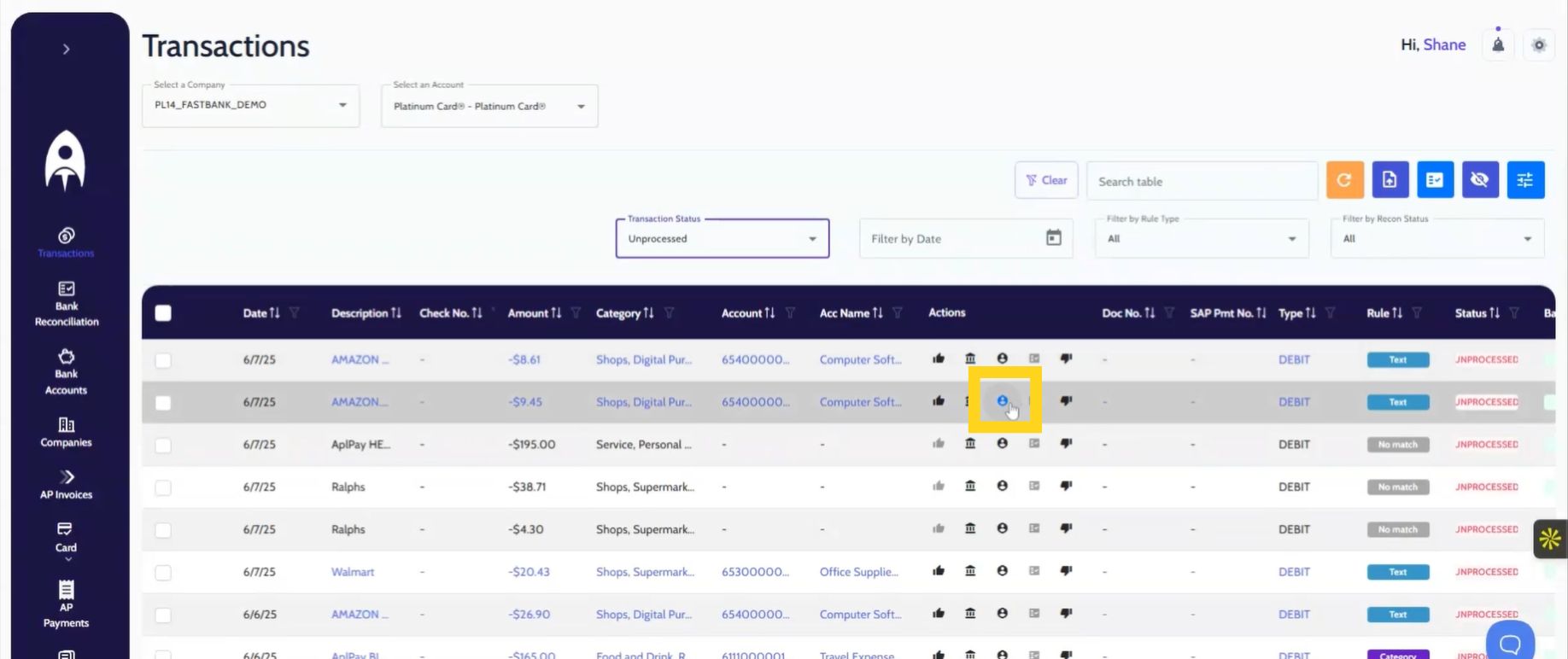
2. Select the Right Business Partner
Search for and select the relevant vendor or customer.
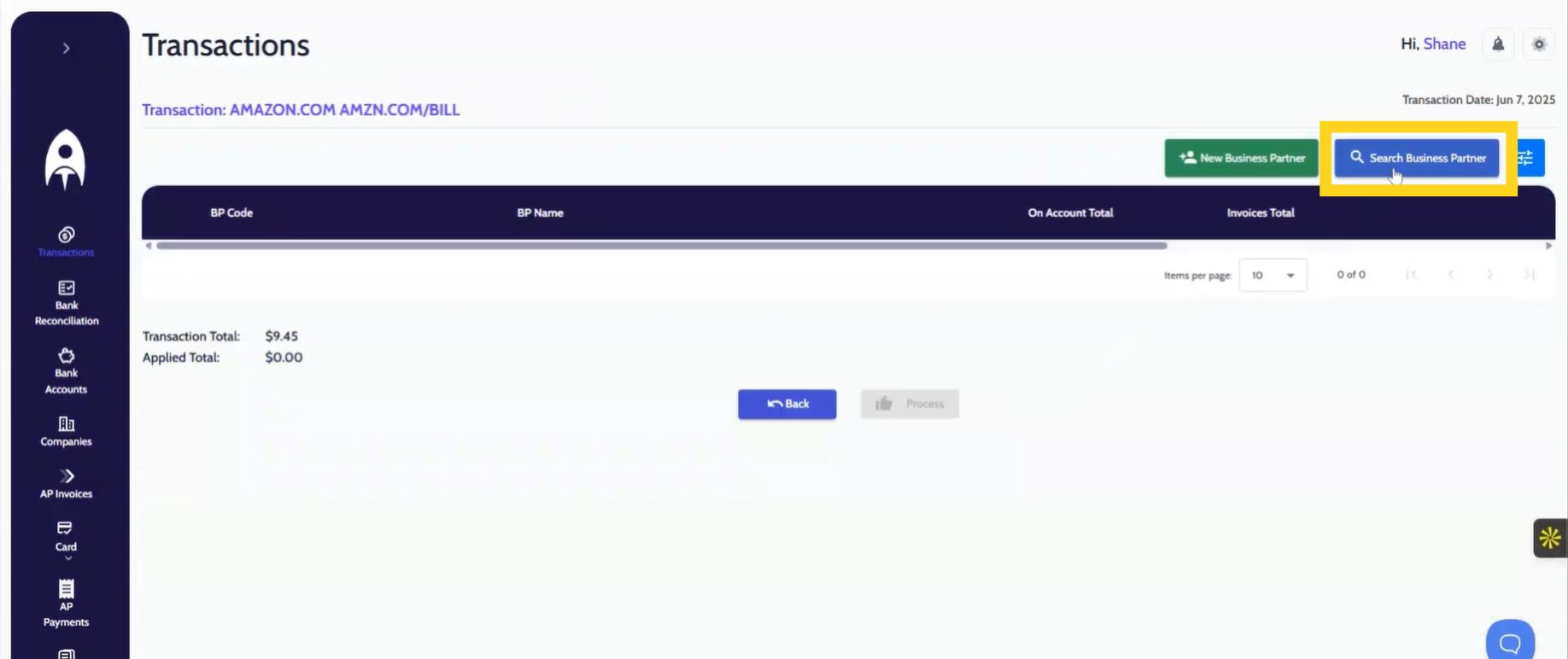
3. Choose How to Post
Option 1: Post On Account
This option holds the payment on the partner's account for internal reconciliation later. Ideal for reimbursements or recurring payments.
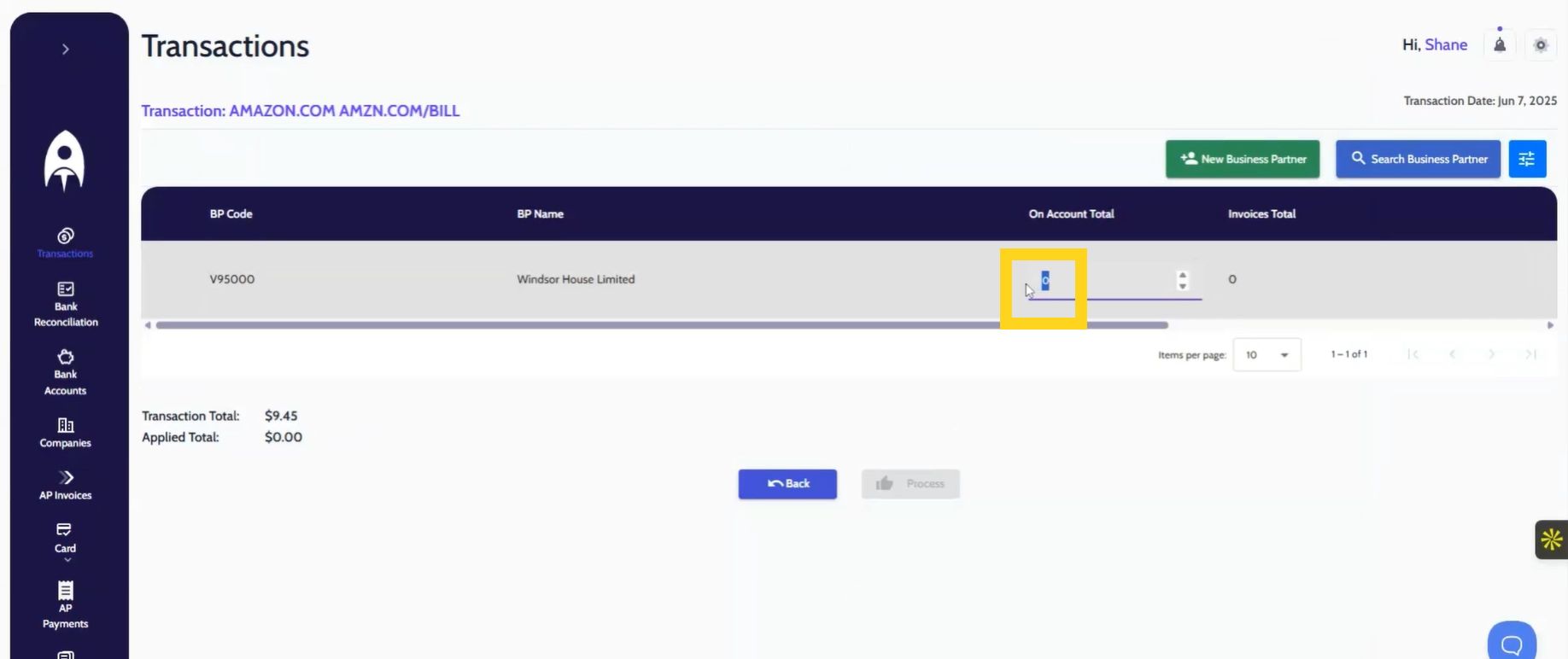
Option 2: Apply to Open Invoices
Select this to apply the payment directly to open invoices. Fastbank shows you all outstanding invoices for that business partner so you can match the payment easily.
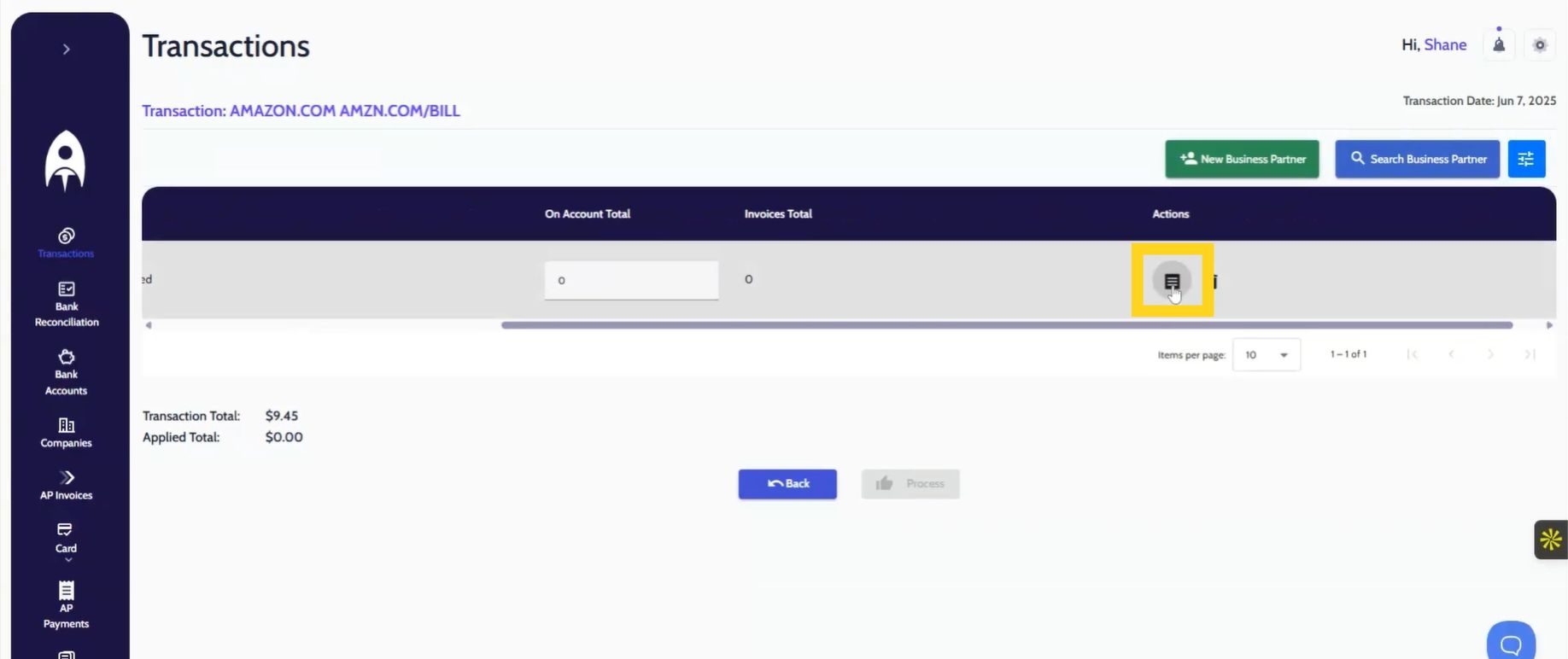
4. Finalize by Clicking Process
Once done, hit Process and the transaction is posted directly into SAP Business One.
Conclusion
Fastbank streamlines how businesses handle bank transactions in SAP Business One. From employee reimbursements to vendor payments, the entire posting process is efficient and intuitive.
For more tutorials and support, contact us or follow us on LinkedIn and Instagram.






